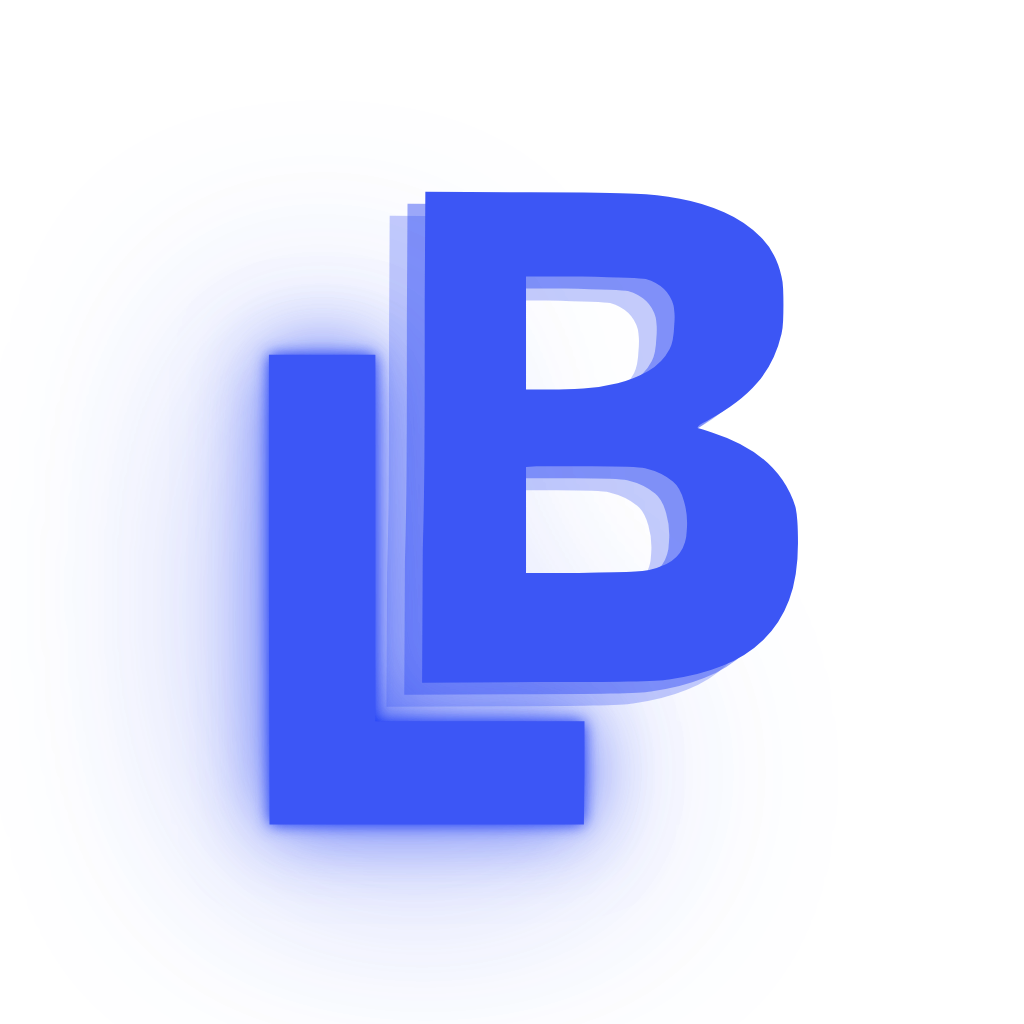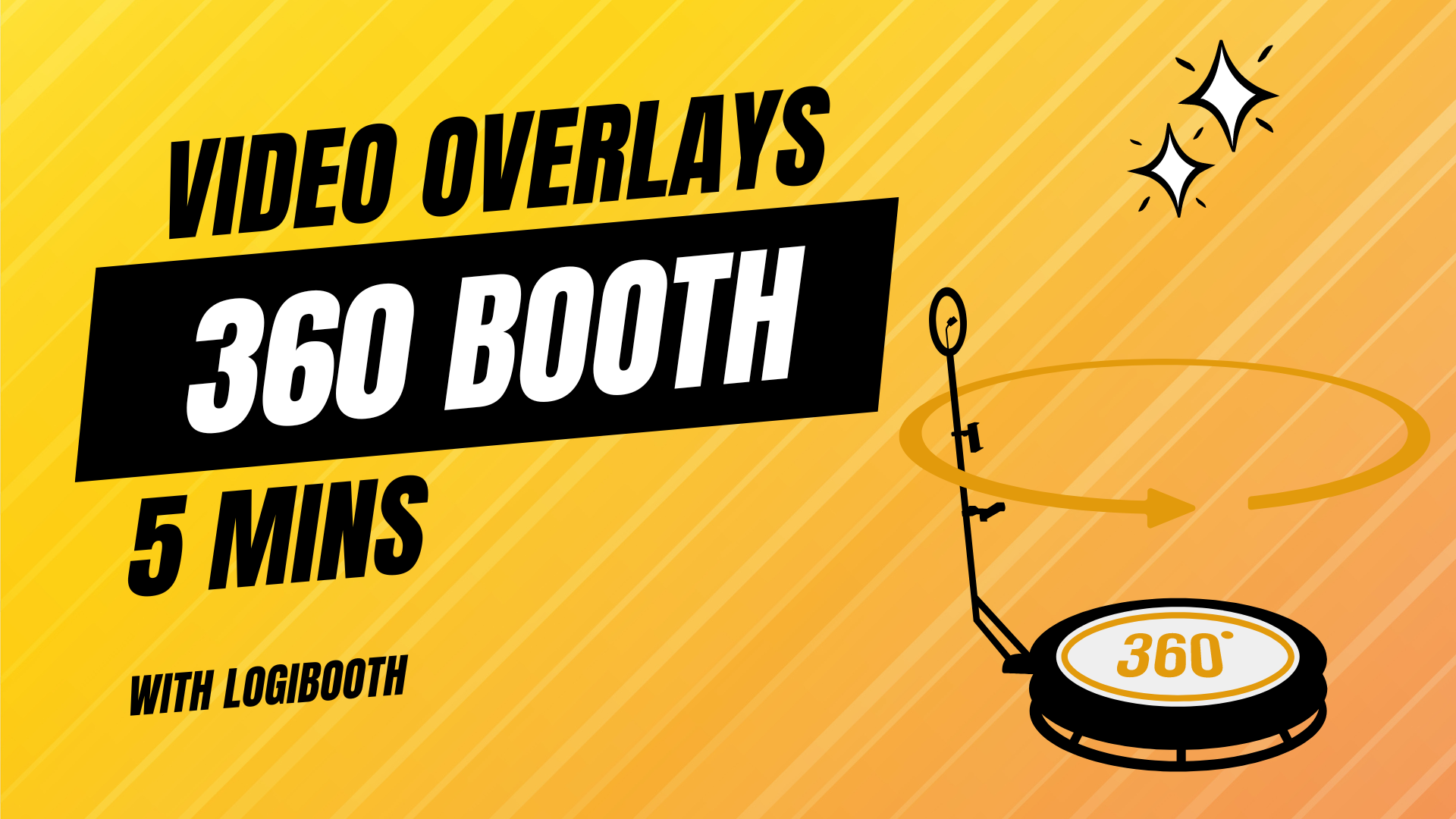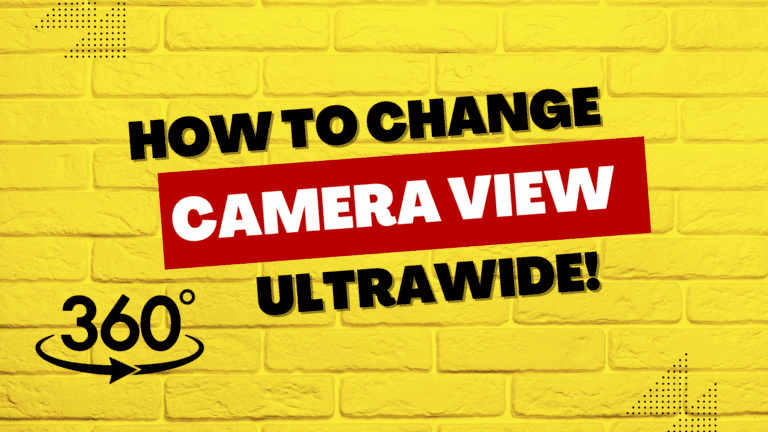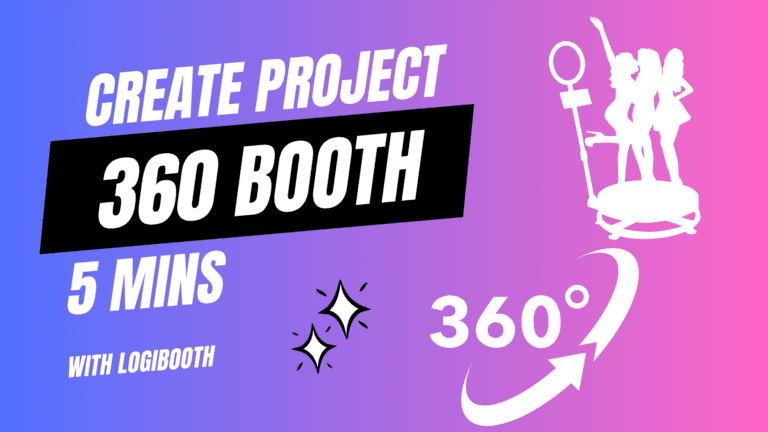Video overlay for 360 Photobooth videos
This tutorial will teach you to create and add an overlay to your 360 booth project!
Now, this might seem like a challenging task, but it really isn’t! It’s an opportunity to get creative and truly understand your clients’ needs. When designing overlays, more doesn’t necessarily mean better. We aim for the overlay to be clean, fresh, and unique, ensuring that the video and guests are visible without distractions.
Step 1
Download Logibooth and create a new project within the app. To do this, open Logibooth (create an account if you have not already) and tap on the box that says ‘Create Project’


After you have created your project. Now scroll down to Recent Projects and tap on the project you have created. You can now see the project you have created! You will use this project for recording videos from your 360 booth.
Step 2 – Create the overlay
As mentioned earlier, it’s essential to understand your clients’ needs and the event you’ll be shooting. If it’s a wedding, choose a wedding theme; if it’s a birthday, go with a birthday theme. It’s as straightforward as that. Additionally, asking to see the event invitation can provide valuable insight into the event type and help guide your design choices.
Canva
Our clients and ourselves use Canva to design overlays. Why? Its probably the best editor out there with thousands of preselected designs to choose from. It makes it very easy to whip something up very quickly!