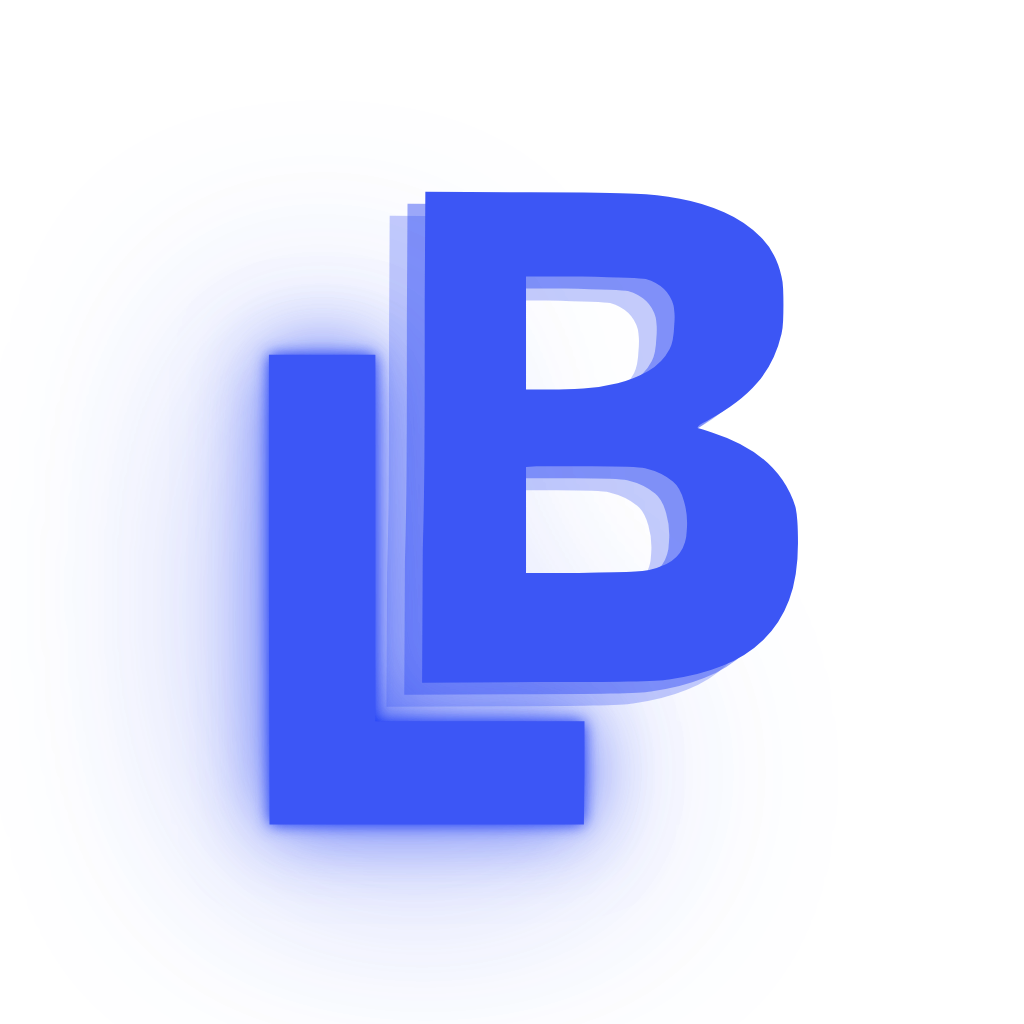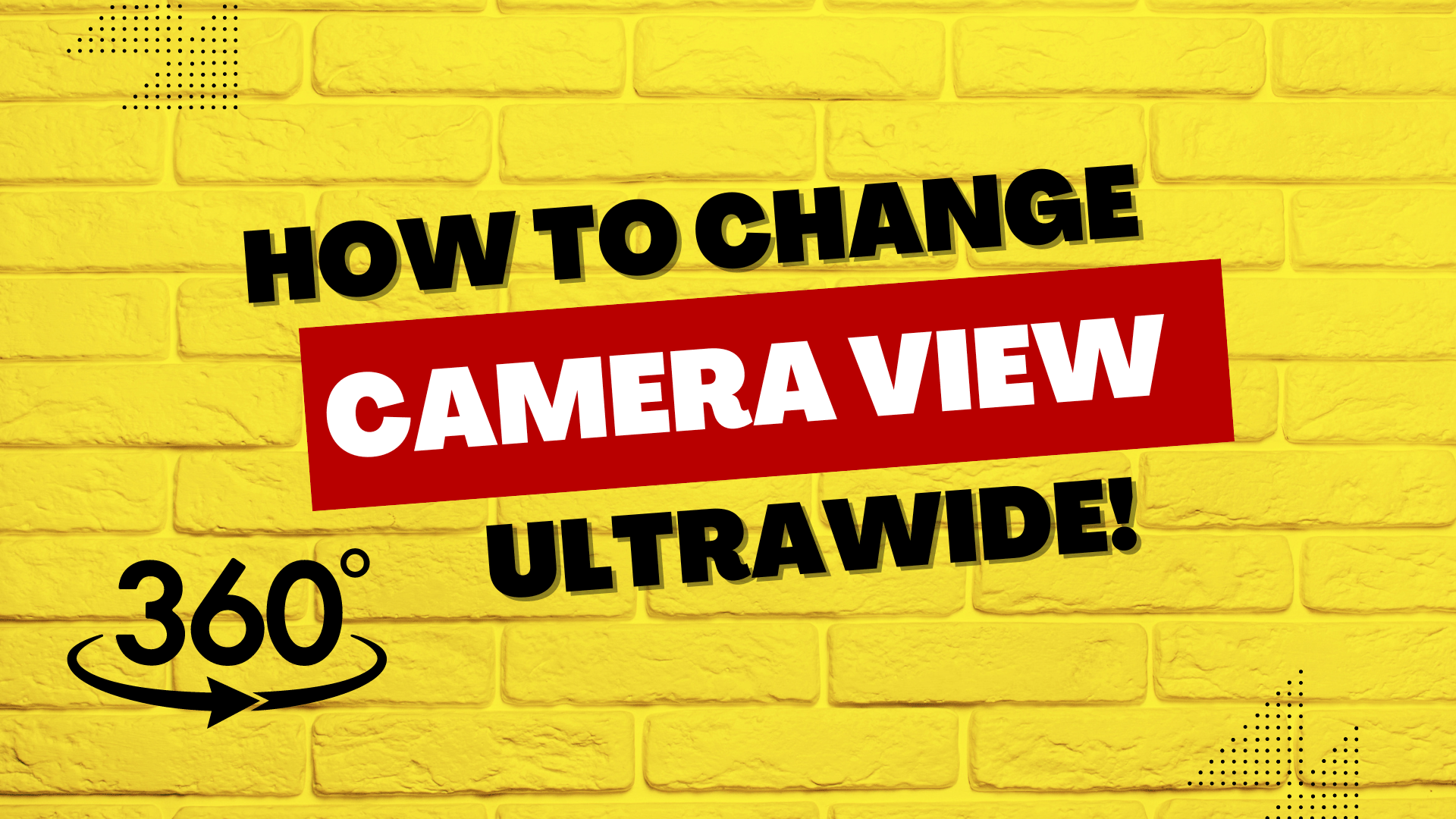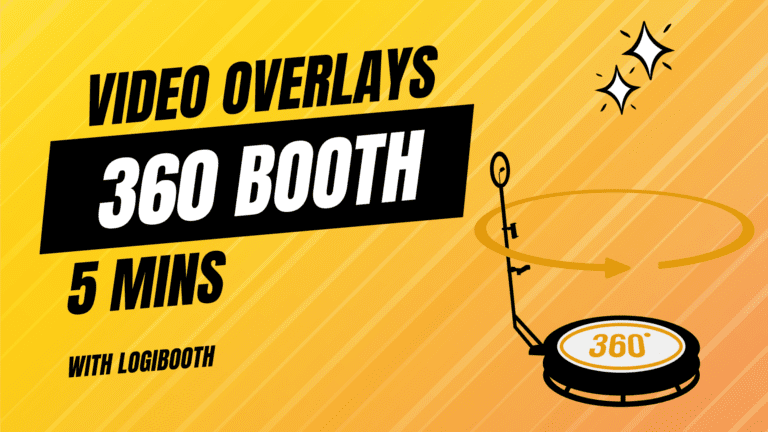How to change camera view for 360 Photobooth videos
Adjusting the camera view is essential for 360 photobooth videos, as the incorrect setting can result in overly zoomed-in videos that may disappoint your clients. Fortunately, altering the camera view in Logibooth is a straightforward process.
Step 1: Open Logibooth App Settings
Open Logibooth and Navigate to the App Settings. This is the gear icon on the bottom navigation bar. Tap on “Change Camera View”. A popup will show with options related to your device. On iOS devices these will be “Wide Camera”, “Ultra-wide Camera” and “Telephoto Camera”.
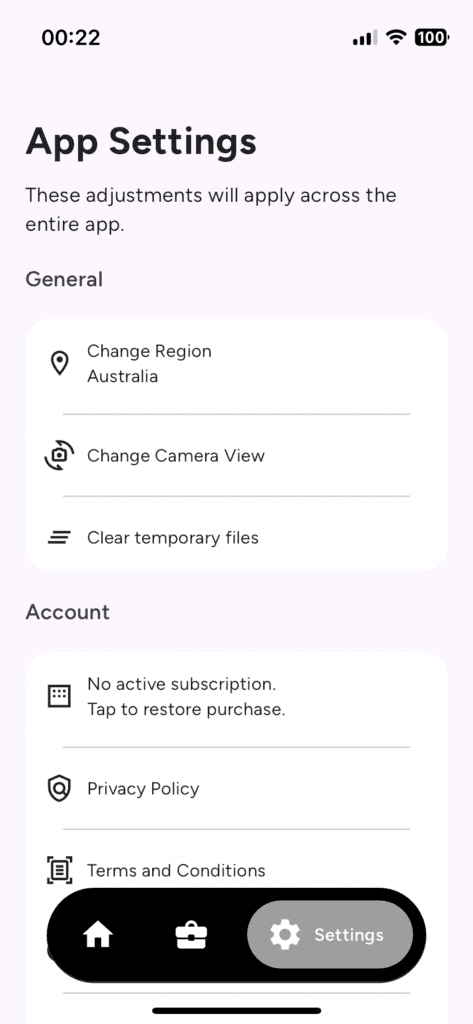
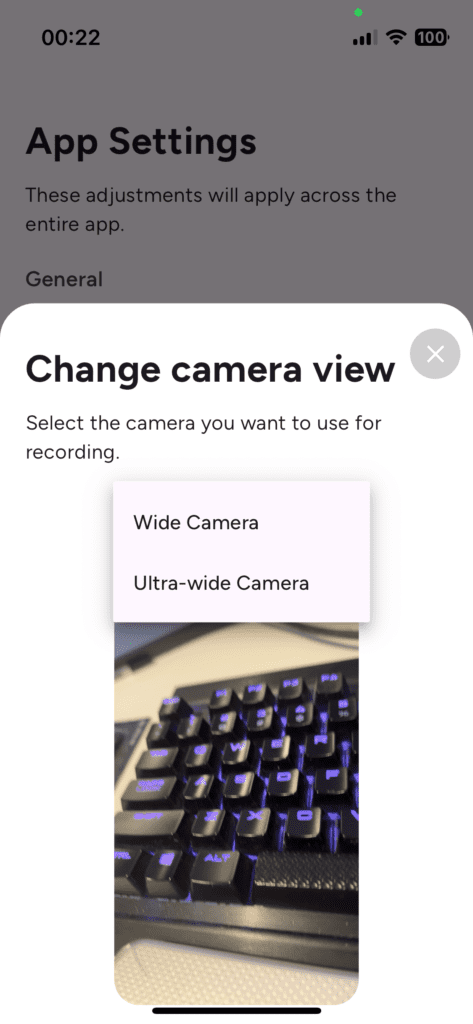
Step 2: Choose a camera appropriate for your events
During events, we typically select the Ultra wide camera setting in Logibooth to ensure that the camera captures a broader view, displaying guests’ entire torsos. It’s important to remember that the camera’s field of view also depends on the length of the arm on the booth.